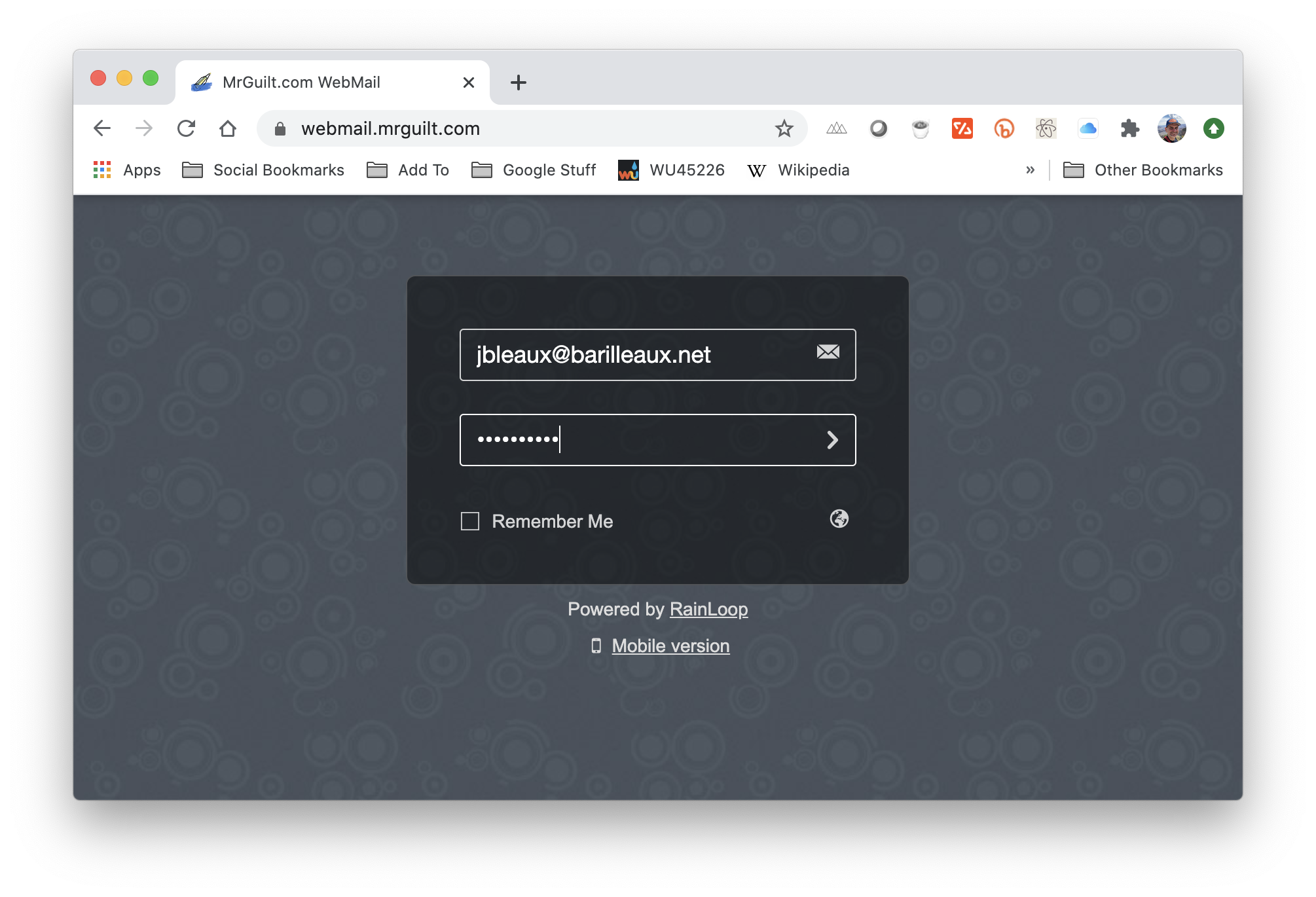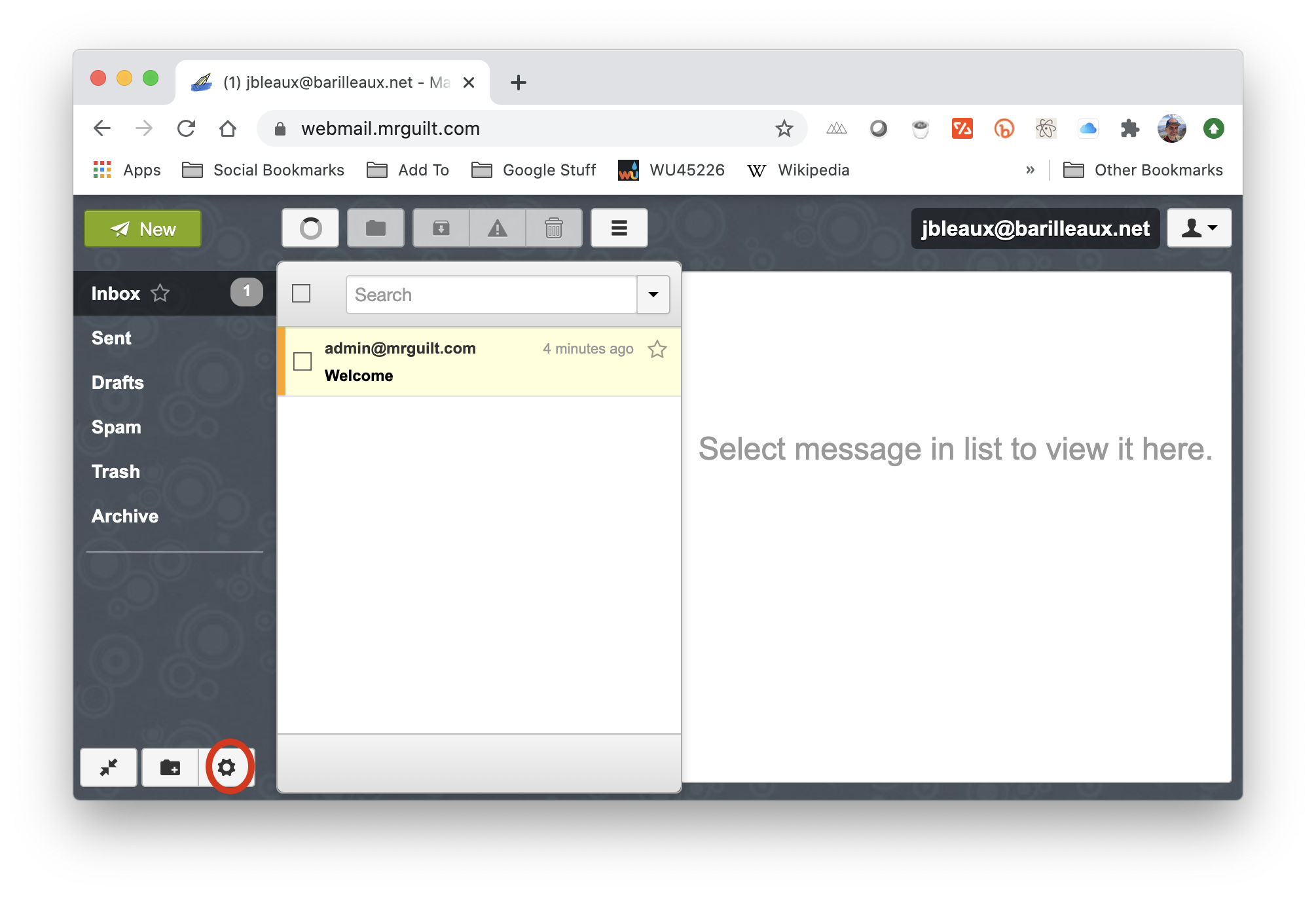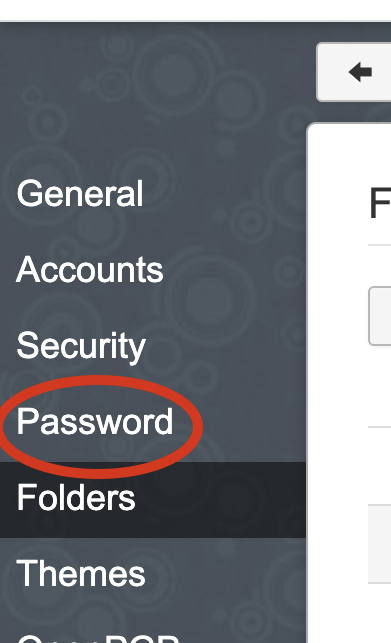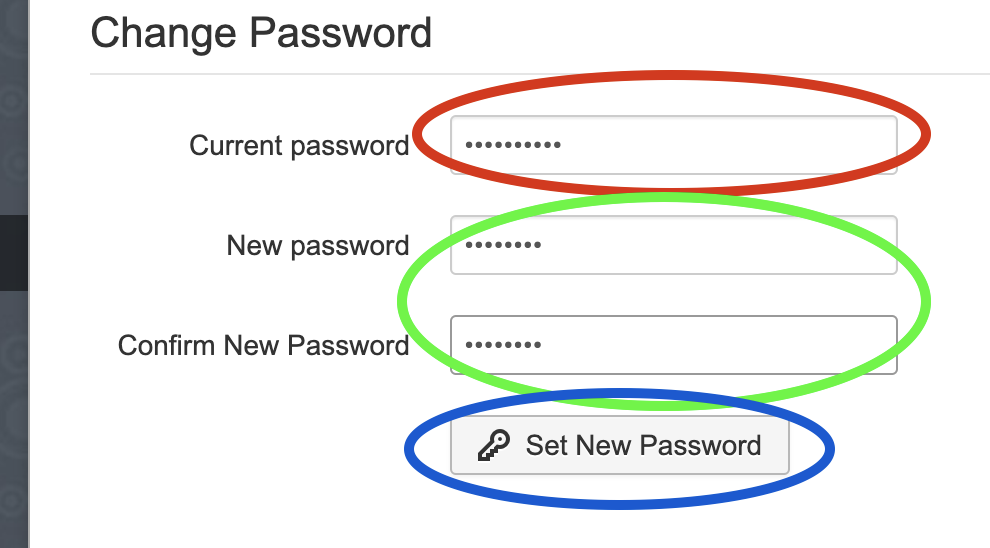barilleaux.net E-Mail User Guide
Introduction
Welcome to barilleaux.net mail! This mail service is designed for use by select individuals for sending and receiving mail. As it is a private mail server, on the barilleaux.net end, mail is kept only on systems managed by known persons.*
Note, however, it is only a mail server. It can send and receive mail, and secures mail on the server. It does not:
- Control who gets your email address–the email address is, by design, able to be accessed by external entities. barilleaux.net cannot prevent someone from getting your email address, guessing it, or getting it programmatically
- Control what mail is sent to you
- Can control privacy or security on any device that accesses your mail
If you have other questions, please feel free to contact the owners of this system.
*It should be noted that we can’t control what happens on the servers of your correspondents. Do keep in mind that any mail they send or receive is subject to whatever security and privacy is present on their severs.
Setting Your Password
Your password can be reset from the web mail client. NEW USERS SHOULD CHANGE THEIR MAIL PASSOWRD IMMEDIATELY!!!
- Go to the web interface, https://webmail.mrguilt.com
- Log in with your email address (
jbleaux@barilleaux.net) and default password. This will be provided to you by the administrator. 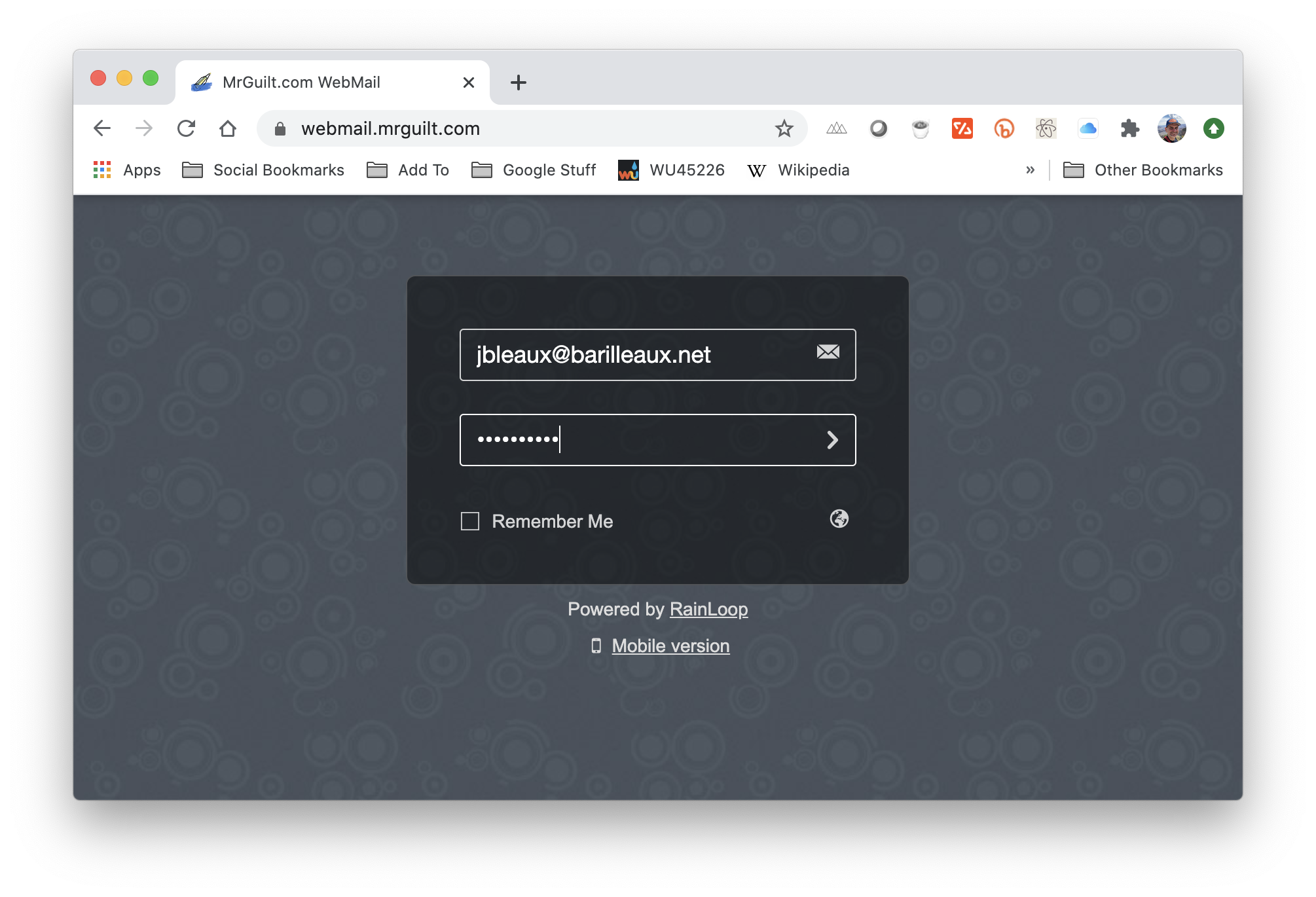
- Click the gear icon in the lower right hand of the window (circled in red).
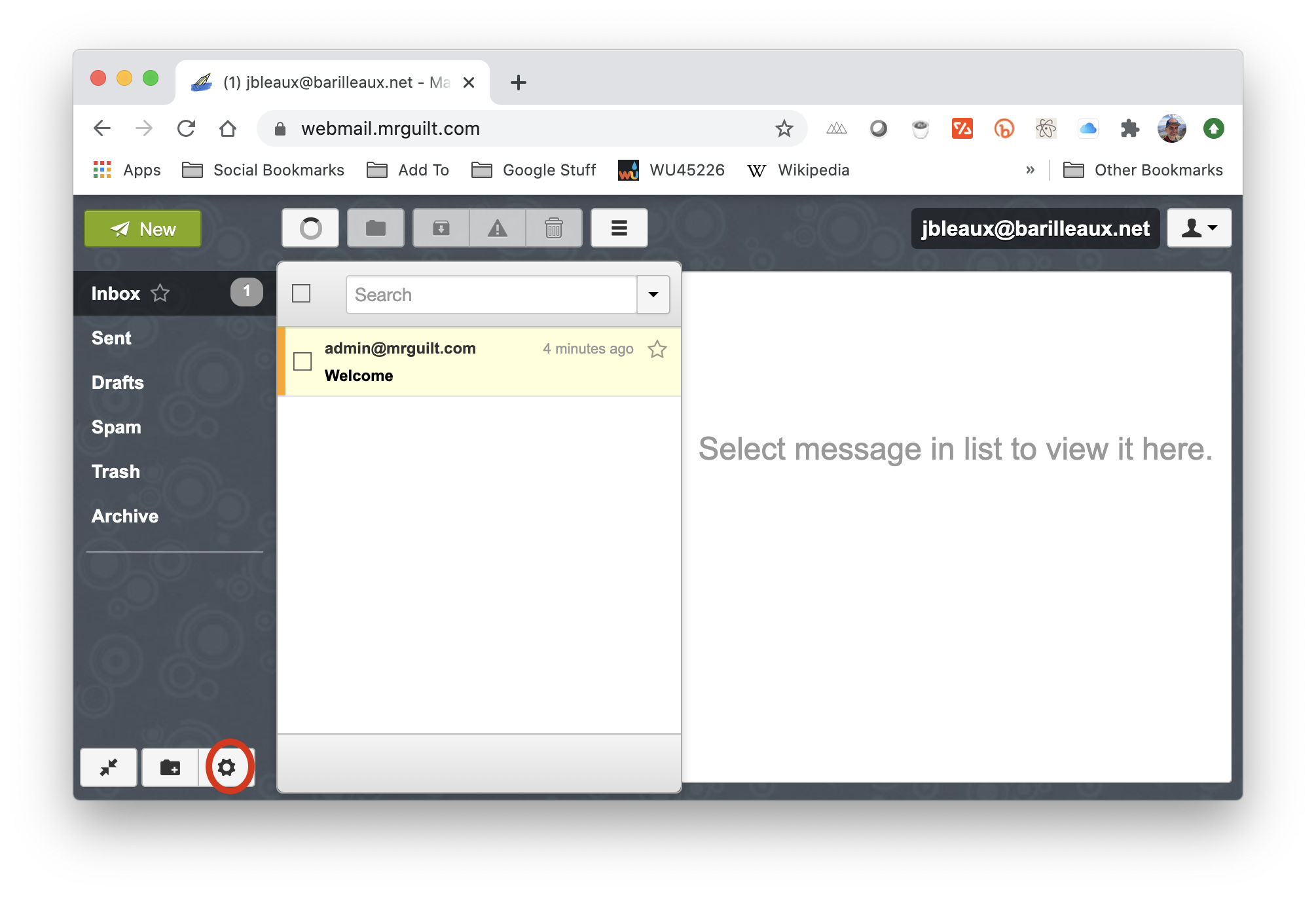
- Click
Password on the left hand pane (circled in red) 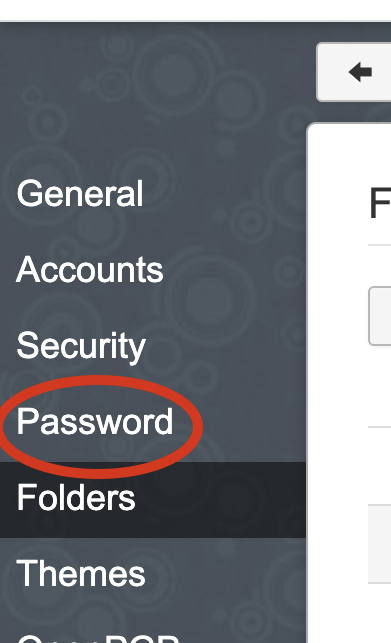
- Type in your old password in the
Current password box (circled in red). Type your new password in the New Password box, and again in the Confirm New Password box (both in green). Finally, click Set New Password (blue).
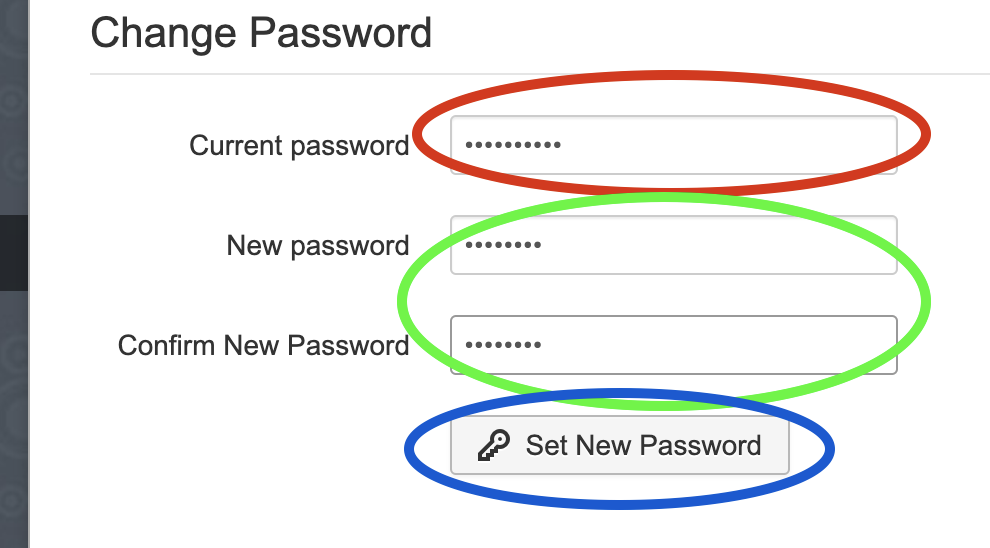
Accessing Webmail
A webmail client is located at https://webmail.mrguilt.com. This is a fairly straight-forward mail client.
Setting Up Mail on iPhones and iPads
This tutorial was written on iOS (iPad or iPhone) version 13.6. The exact prompts on other versions may vary.
- In Settings, scroll to Passwords & Accounts. Tap Add Account
- On the next screen, select Other, then Add Mail Account
- Fill in the details (examples below), then tap Next
- Name
Joe Bleaux
- Email
jbleaux@barilleaux.net
- Password your barilleaux.net password
- Description
Barilleaux.net for Joe Bleaux (or whatever floats your boat)
- You’ll need to fill in pretty much all the details by hand.
- For Incoming Mail Server section:
- Hostname
frankenlight.mrguilt.com
- Username
jbleaux@barilleaux.net
- Password your barilleaux.net password
- For Outgoing Mail Server
- Hostname
frankenlight.mrguilt.com
- Username
jbleauxt@barilleaux.net
- Password your barilleaux.net password
- Click Next.
- Click Save on the next screen.
- Select the account from the Passwords & Accounts screen. On the next screen, Tap Account (which will show your username (
jbleaux@barilleaux.net)
- Scroll down and click Advanced.
- Under Incoming Settings, tap to enable Use SSL, and for Server Port, put
993.
- Tap SMTP (Under Outgoing Mail Server), to view outgoing mail options, then tap the Primary Server (should be frankenlight.mrguilt.com. Make sure Authentication is set to to
Password. Click Done at the top.
- Tap <Account at the top to go back, then tap Done.
You should be sending and receiving your barilleaux.net on your iPhone!
General Mail Client Settings
These are the settings to be used for any mail client, in the even it is not covered in this guide. Consult the documentation for the specific client to configure it.
Note that the server names are mrguilt.com, not barilleaux.net. See the FAQ section for details.
Incoming (IMAP) Server
Host Name frankenlight.mrguilt.com
Username Your E-Mail address (user@barilleaux.net)
Use SSL Yes
Server Port 993
Outgoing (SMTP) Server
Host Name frankenlight.mrguilt.com
Username Your E-Mail address (user@barilleaux.net)
Use SSL Yes
Server Port 465
Frequently Asked Questions
What is “mrguilt.com?”
mrguilt.com was a domain I acquired circa 2015 for some testing and other functions. In 2017, I used it to set up a mail server, as part of some AWS training. I have kept the domain and mail server around for quite some time.
When I bought the barilleaux.net domain, I was able to leverage that existing infrastructure for this function. No changes were made (it’s not uncommon for mail servers to have a different domain), in order to minimally impact the system.
What is the maintenance window for the server?
If any patching or reboots need to occur to the mail system, to include the mail servers and webmail, it will occur on Mondays from 11:00-11:50 PM Eastern Time (Cincinnati, GMT-5 standard/GMT-4 DST). If planned maintenance outside of that window is required, an email will be sent to all users at least seven (7) days in advance.
How do I change my password?
It is the same process as in the “Setting Your Password” process previously in this document.
What if I forget my password?
If you forget your password, contact Charles Barilleaux. It will be reset within 24 hours.
Why is was this mail server so slow?
Previously, I was running on a free tier of a cloud provider. While it could handle several users, it was being taxed.
In November, 2020, I moved the server to being hosted by SDF. It should provide better performance, and has more memory and processing power.
Will there be enhancements?
It is being evaluated. Probably the next step will either be a calendar server.
Last Updated December 19, 2020